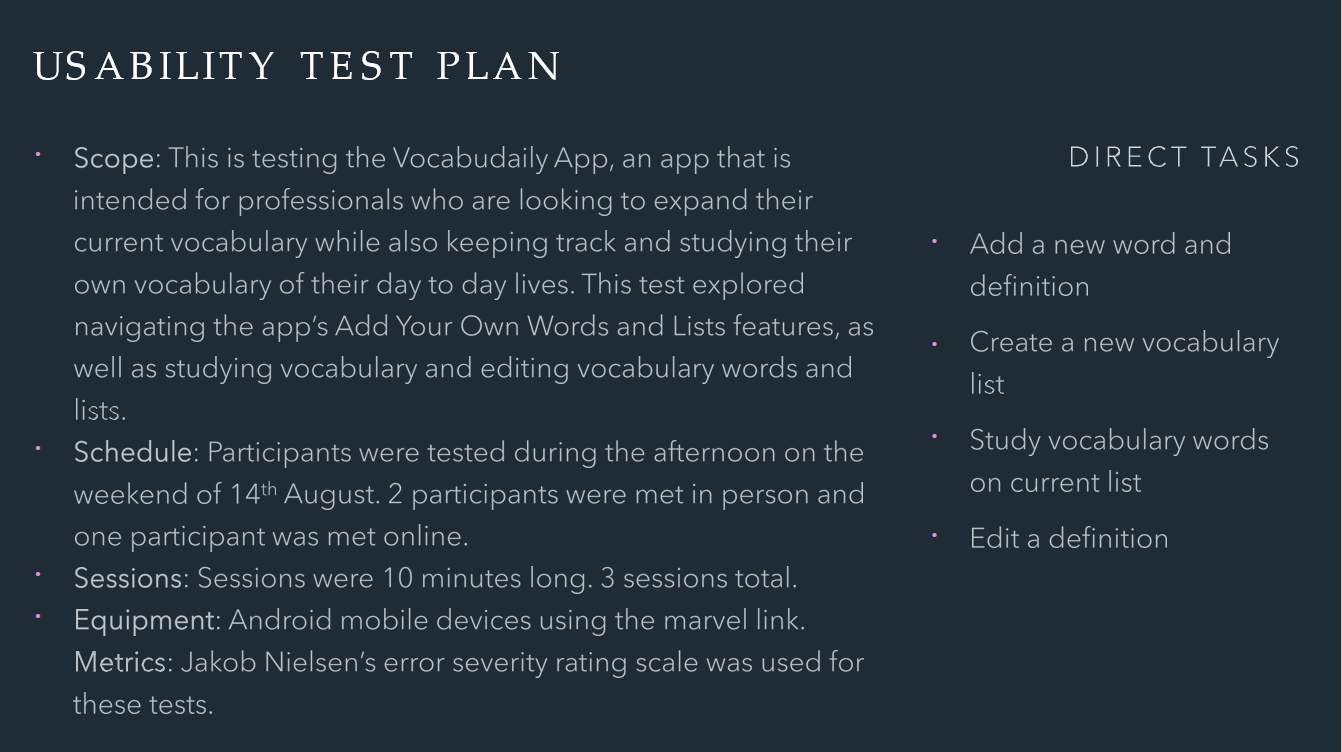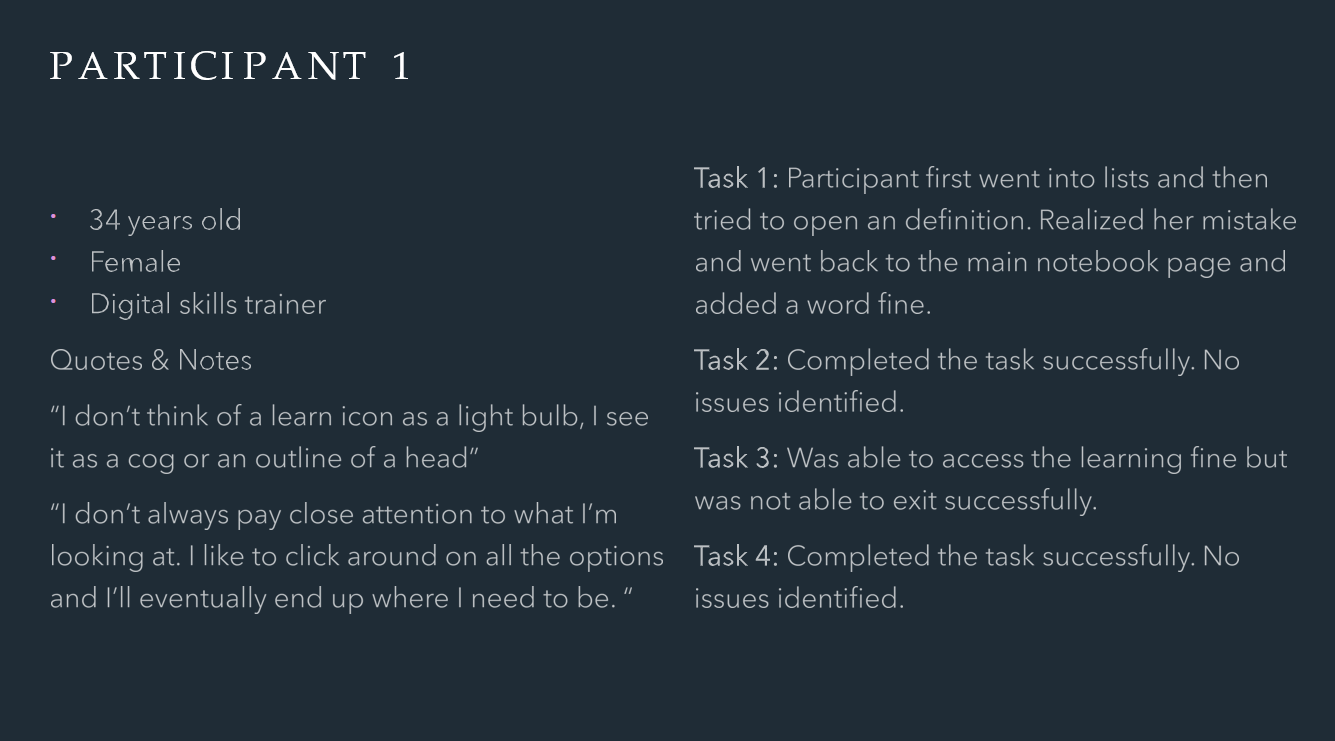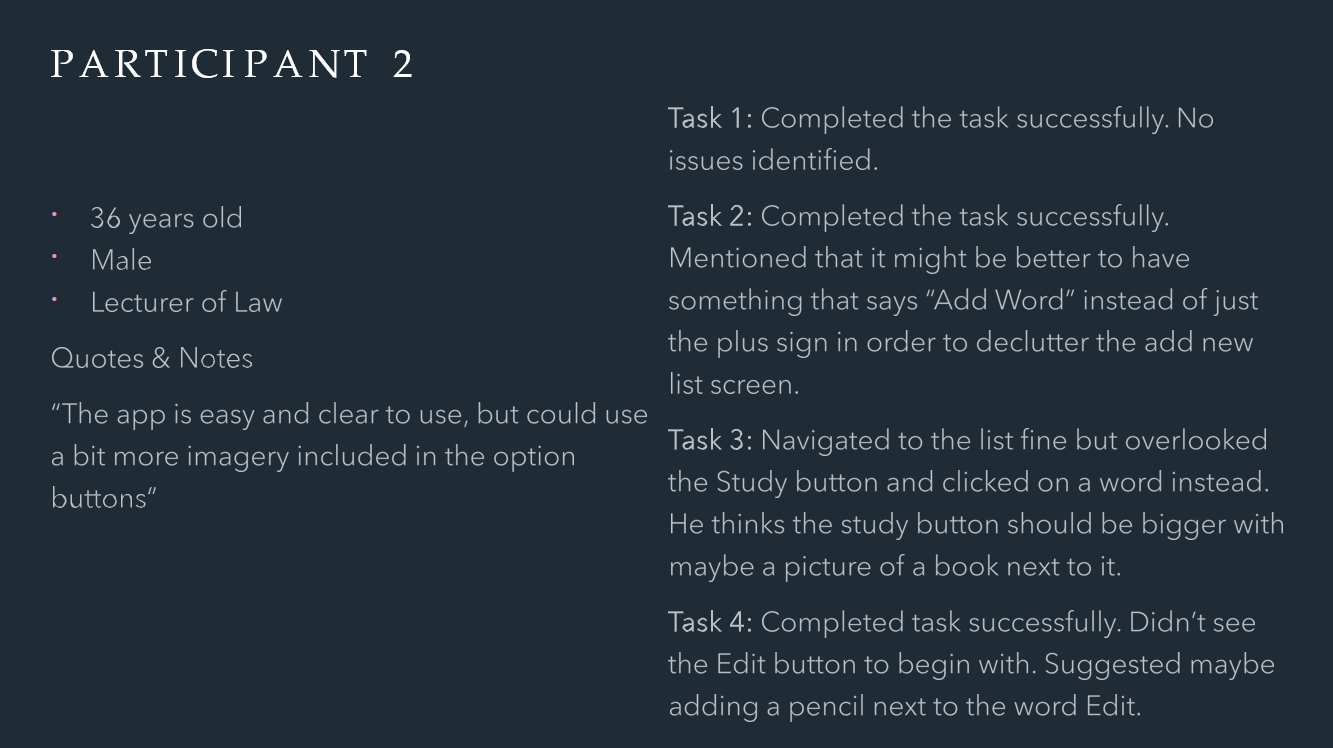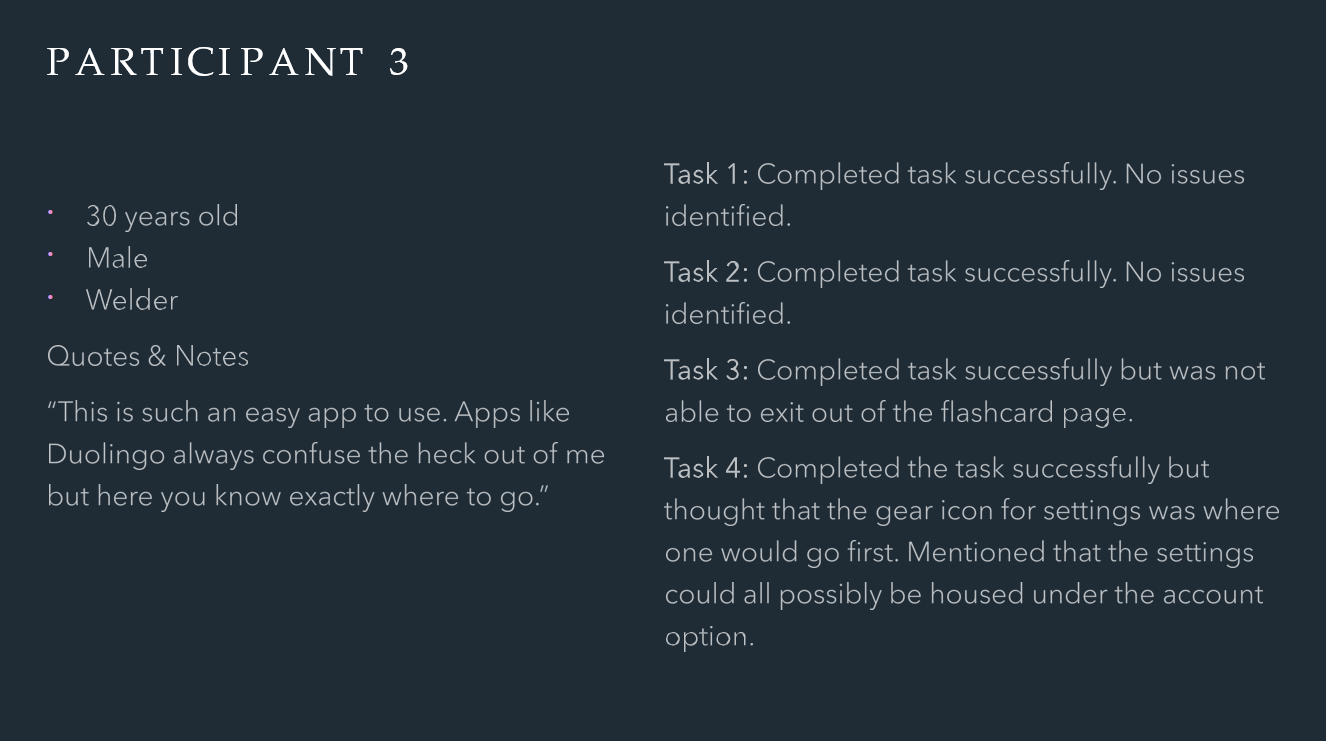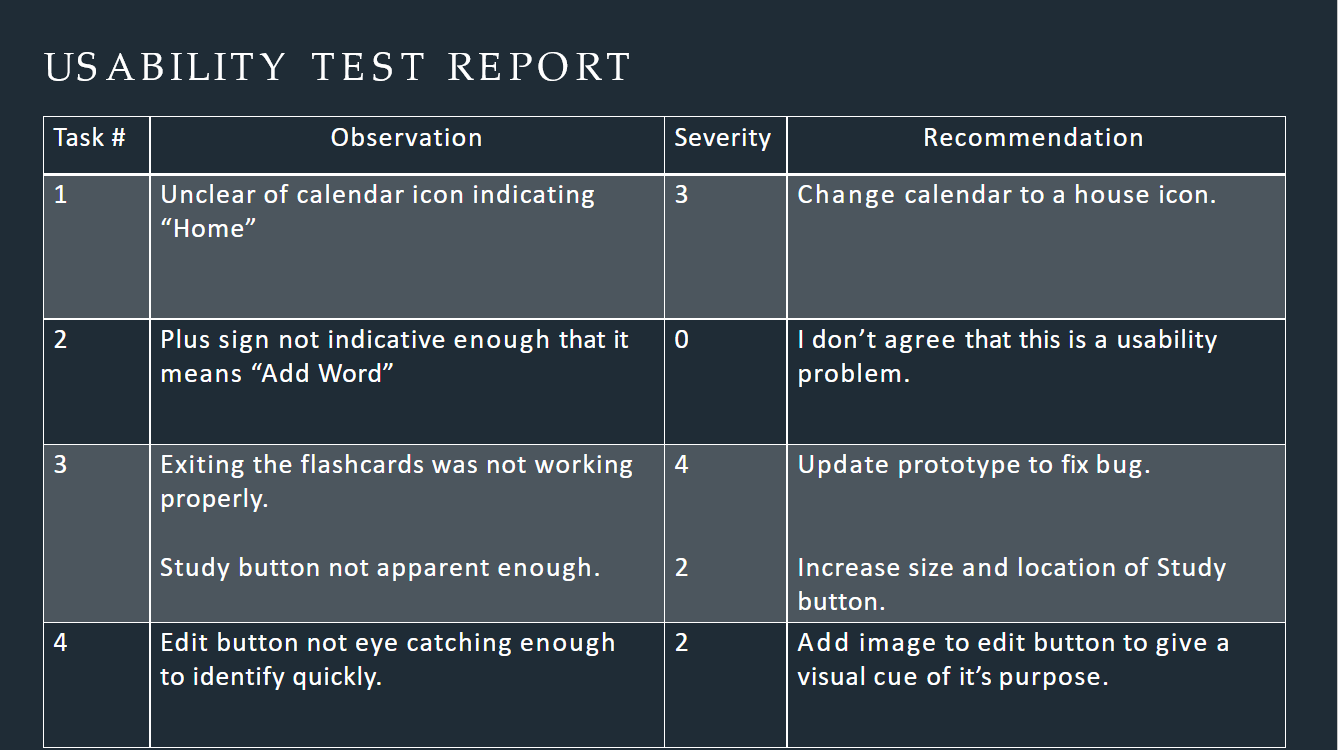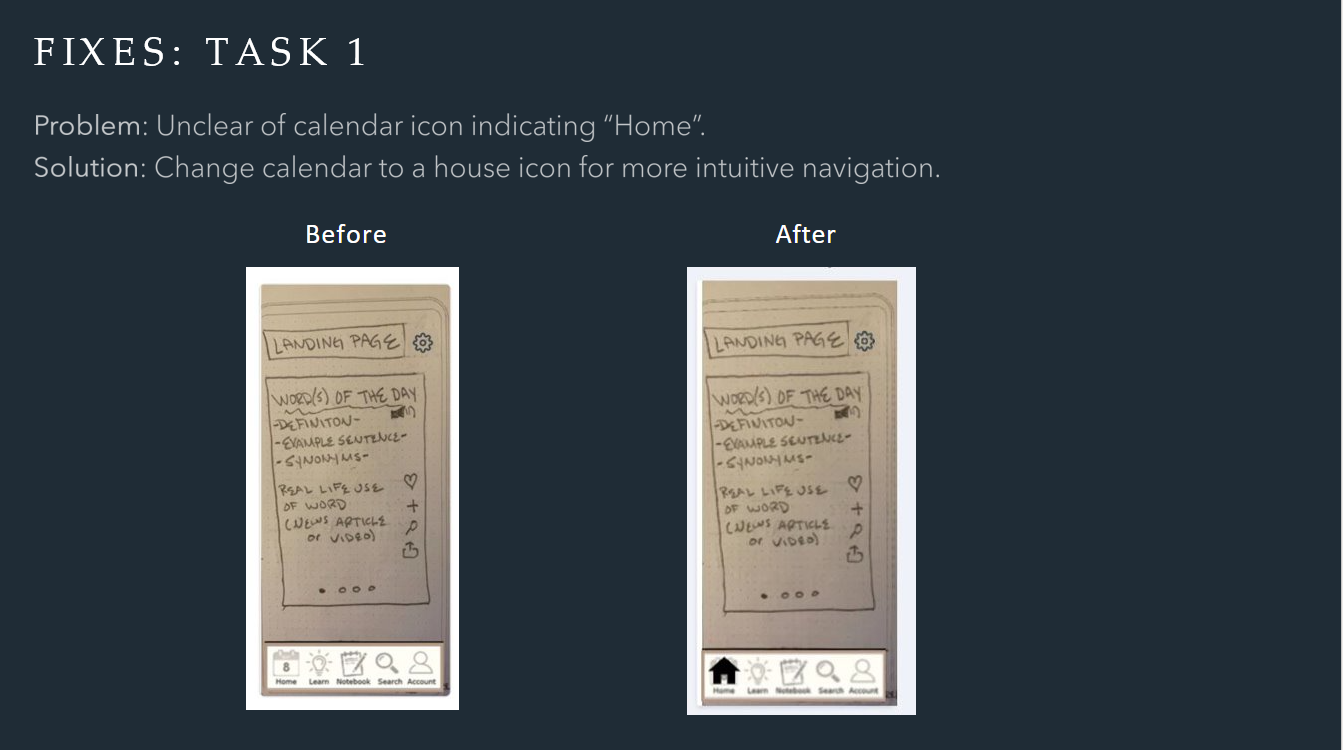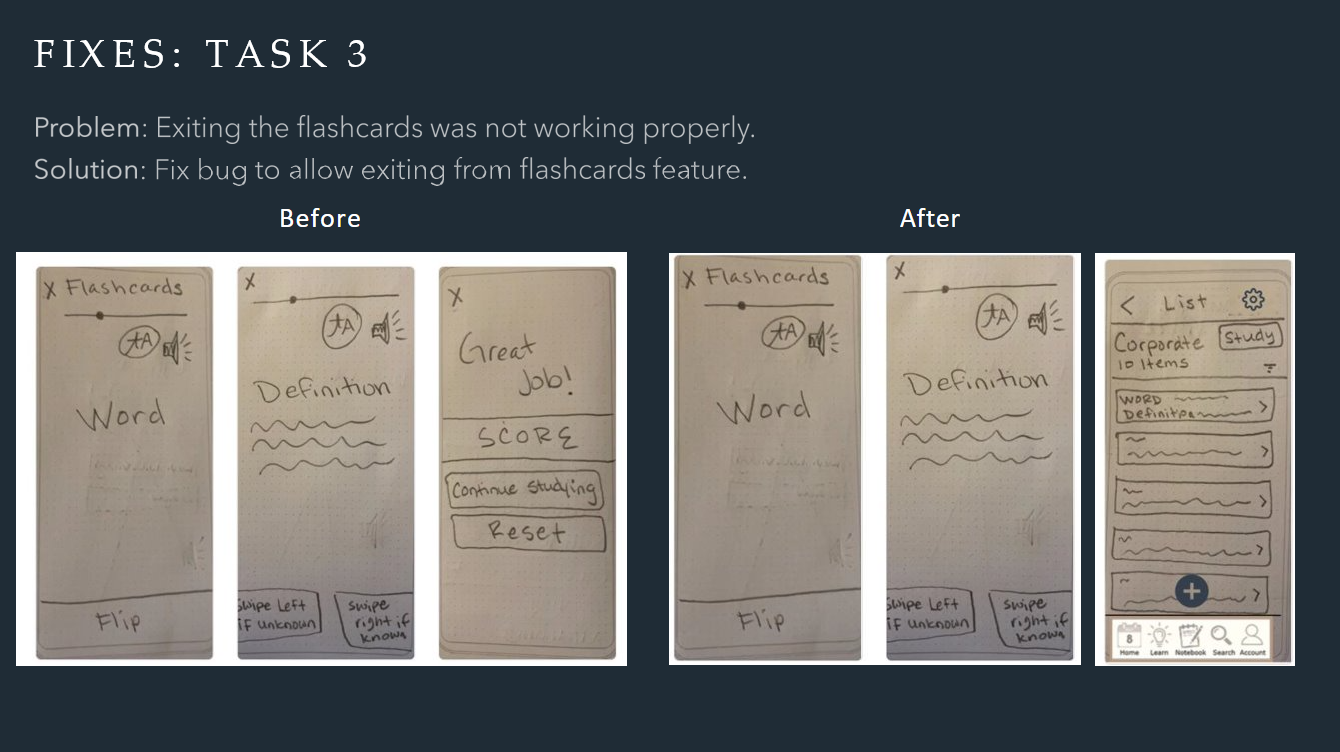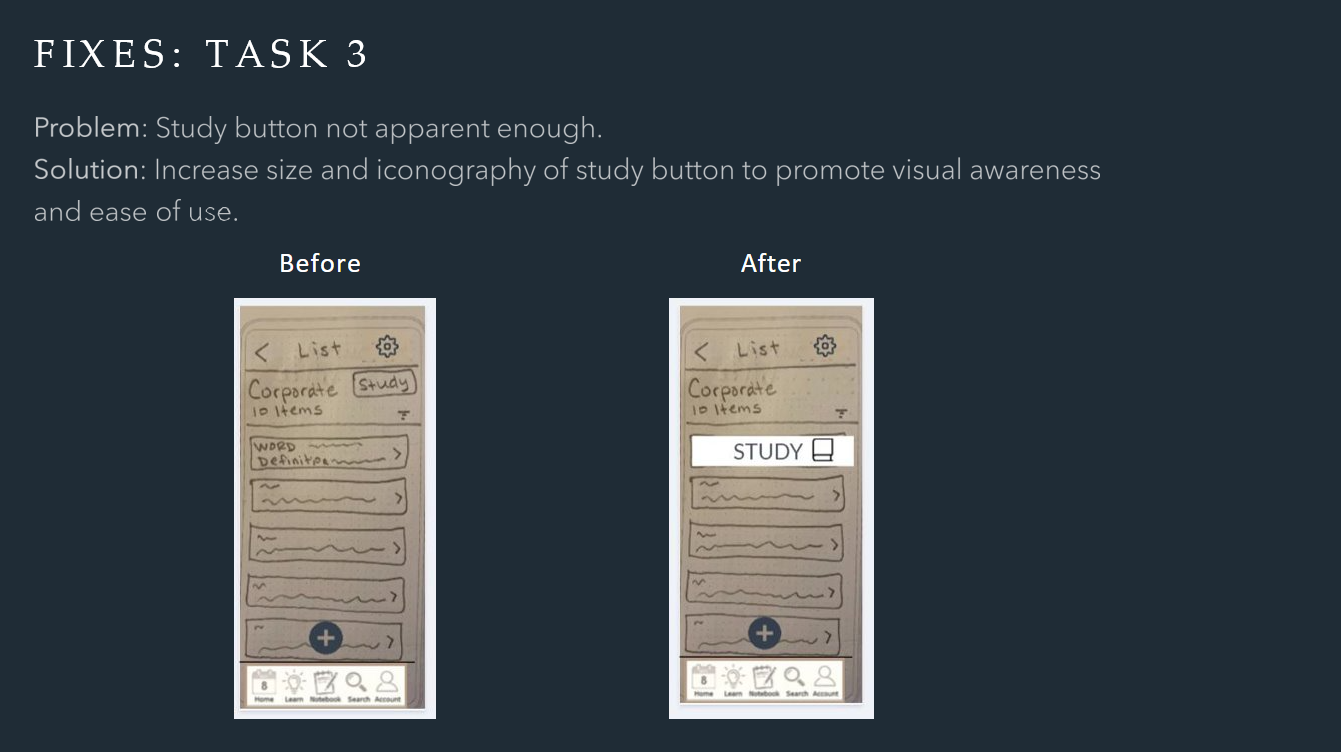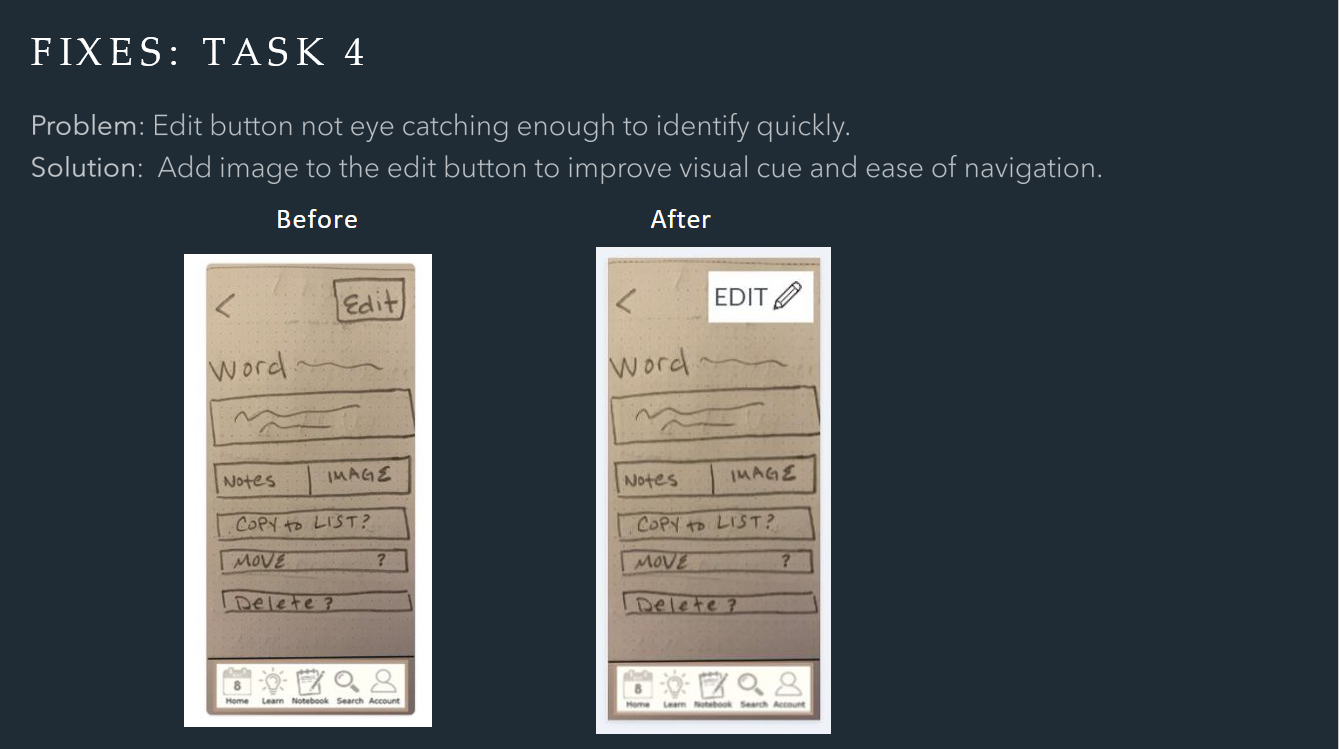Task Analysis 1
A way to upload new vocabulary words and definitions that allows users to input their own definitions, written or otherwise.
Success Criteria: Vocabulary word uploaded.
Entry Point: Open the app
Decide what word to add
Open the app
Select the “My Words” Option at the bottom of the screen
Select “Add New Word”
Input Word
Select Dictionary definition or Add own definition
Add Image or Audio (optional)
Select Save
Close App
Alternative Entry Point: Highlighting a word from the web, pdf, or other digital location.
Highlight word
Tap options
Select “Share”
Select “Add to Vocabulary App” from share options menu
Choose a pre-set definition or add own definition
Select Save
Close App
Task Analysis 2
A means of reviewing vocabulary that allows users to study efficiently and effectively.
Success Criteria: User is able to view vocabulary words and meanings easily.
Open App
Decide what to study
Own Words
Tap “My Words” at the bottom of the screen
Tap “Practice” to practice all saved words or Tap on one of your Lists and Tap “Practice”
Choose how you’d like to review (Flashcards, Test, Spelling, Crossword, Match Words with Pictures (if applicable))
New Words
Tap “Learn” at bottom of screen
Tap on a category
Choose a difficulty level or Choose All Difficulty Levels
Tap on a Set you’d like to review (each set has 10 words)
View Word
Tap Card to turn over
Select option “Did you know this?” Yes or No (Known and Unknown Words are separated into Lists under the My Words Section for optional review?). Additional
option to add word to a list Under “My Words”.
Tap “Next”
After finishing the set, option to revise unknown words and/or revise all words?
Choose how you’d like to revise words (Flashcards, Matching, Synonyms, Multiple Choice Test, Spelling, Crossword, Match Words with Pictures (if applicable))
Score saved in revision history field within the Set (Percentage correct) - also provides last reviewed date
Close App